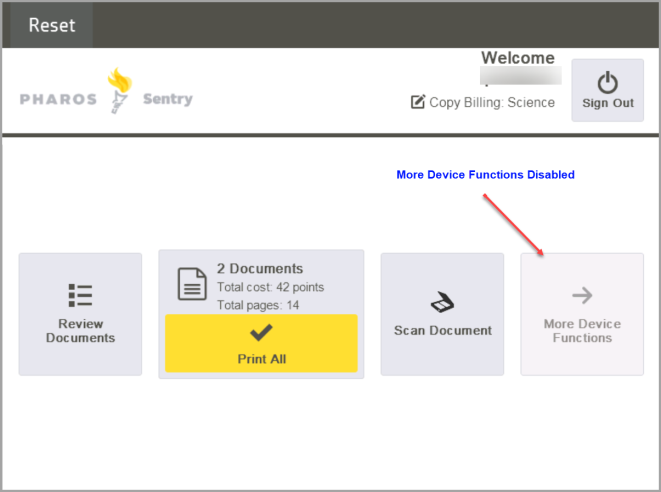Copy Accounting (Preview Version)
The Copy Accounting feature enables higher education institutions with Pharos Cloud Education Edition to track and manage costs associated with copy transactions. Using this feature, users can choose which account to charge for their copying activities directly at a Secure Release-enabled printer.
Requirements:
-
Job Accounting license and Secure Release or Direct Print license
-
OpenID or SAML authentication
-
Education Edition license
Note: The Copy Accounting feature is in “Preview Mode” only. You can request access to this feature by emailing customerpreview@pharos.com.
How it works
Administrators create accounts in the web console. Accounts can be created in the Users > Account Management tab of the web console. For detailed information on creating and managing accounts, refer to the Acccount Management document in the Help Center.
Once accounts are created and configured, when a user logs into a Secure Release enabled printer, their active account is displayed at the top of the printer screen next to a “Copy Billing” label, and all copying will be charged to that account.
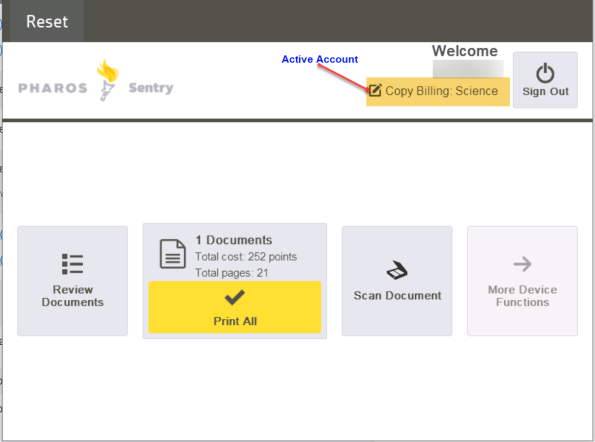
Note: The active account shown under the Copy Billing label applies only to copy jobs, not print jobs. Print jobs are billed to the account assigned at the time of submission or updated later in the User Portal. Users can see which account their print jobs will be charged to by viewing the Review Documents screen.
Switching Accounts
For copying, if users have multiple accounts, they can switch to a different one.
-
Log in to a Secure Release-enabled printer. When a user logs in, the active account will be displayed at the top of the printer screen next to a "Copy Billing" label.
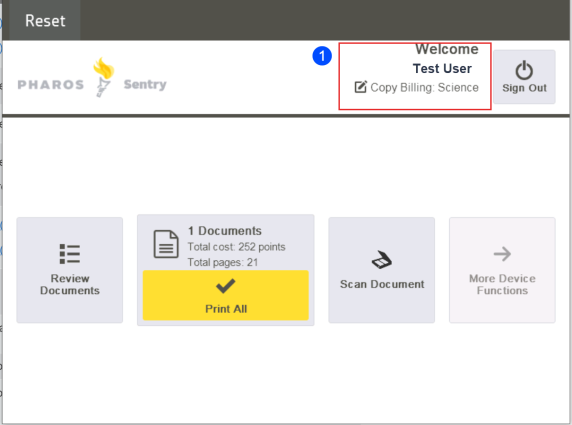
-
Click the edit button next to the Copy Billing label. This will display a list of available accounts.
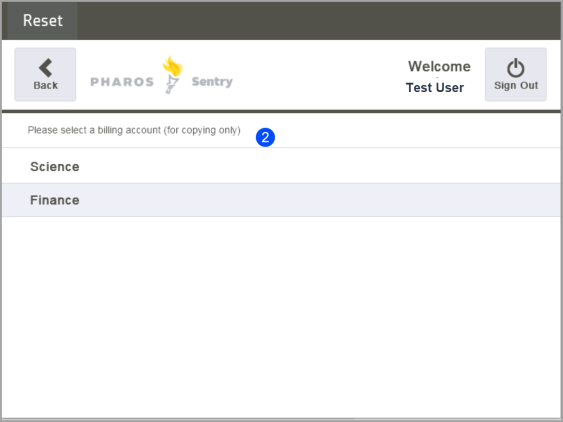
-
The user chooses the desired account from the list of available options to switch to. This will set the selected account as the active account for copying.
If the user has more than 20 accounts, they can use the search function to narrow down the list and find the account they want.
Special Cases
No Accounts Assigned
If a user does not have any accounts assigned, an account labeled "Internal" will appear next to the Copy Billing label. The Internal account allows unrestricted copying for users without assigned accounts.
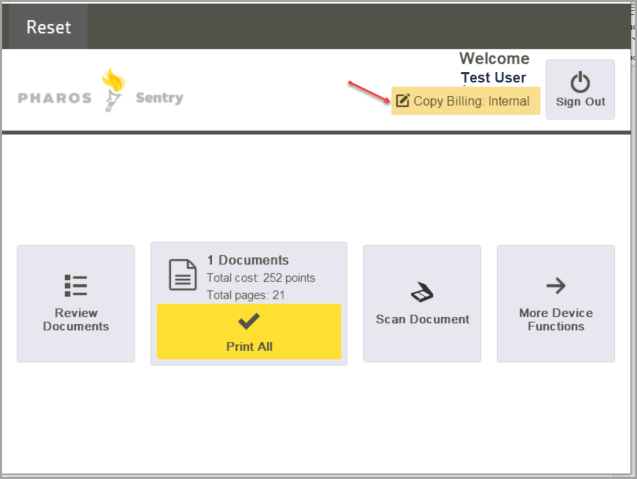
Insufficient Funds in the Selected Account
If the user’s selected account lacks sufficient funds, the More Device Functions button will be disabled, blocking access to copy and other non-print functions until the account is topped up or changed. The user can select a different account with sufficient funds and the button will become enabled again.