Direct Print IPP Queues
Direct Print supports Internet Printing Protocol (IPP). This allows users to submit print jobs using the standard IPP (Internet Printing Protocol) protocol over an encrypted connection without requiring any additional software, manufacturer printer driver, or app. With IPP, Pharos Cloud encrypts print jobs and protects the “last mile,” making sure that print jobs are safe from threats, such as sniffer software.
Pharos IPP Class Driver
Pharos Cloud includes the Pharos IPP Class Driver which can support thousands of printer models across all manufacturers—from low-end single-function printers to large, departmental MFPs.
IT admins can configure print queues with Pharos IPP Class driver in the Direct > Direct Printers tab on the Pharos Cloud web console. In the context of Direct Print, we will refer to queues with Pharos IPP driver type as "IPP queues".
Key features of the Pharos IPP Class Driver
- Print jobs are submitted to the printers using IPP or IPPS
- Supports creating multiple queues with different finishing options (i.e. print settings)
- Does not require printer manufacturers' drivers
- Supports paper size selection, double-sided print mode, color or black and white printing, page ranges, multiple copies, and advanced finishing options like stapling and “n-up.”
- IPP Class Driver Checks Printer capabilities
Note: If a printer is IPP capable (meaning IPP support is set to true), the print queue Type is set to Pharos IPP Class Driver by default.
Supported Clients
- Windows 10
- Windows 11
IPP Queue Printing Preferences dialog
The finishing options (i.e. print settings) for an IPP queue depend on how they are configured in the Pharos Cloud web console. Users can change the finishing options before sending their print job to a printer. The following shows the Printing Preferences dialog tool for an IPP queue.
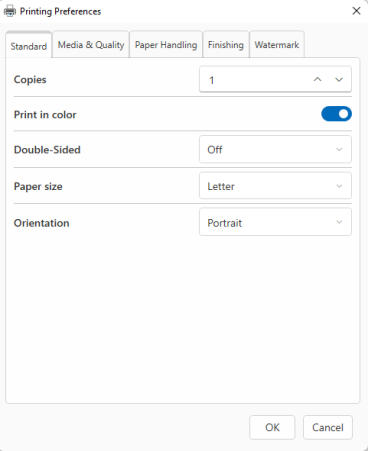
IPP Class Driver Checks Printer Capabilities
The IPP Class driver for Direct Print checks the printer's capabilities and shows only the finishing options that the printer supports. Users won't see unsupported finishing options when printing. For example, if a printer is limited to monochrome (Black and White) printing, the color option won't be available by default. This is designed to enhance user experience and minimize unnecessary costs associated with incorrectly printed documents.
The following printer capabilities are checked:
-
Copies
-
Color/Mono
-
Double-Sided
-
Paper Size
-
Input Tray
-
Paper Type
-
Output Tray
-
Collate
-
Staple
-
Bind
-
Punch
-
Booklet
Notes:
-
Checking printer capabilities occurs during queue installation rather than when a user starts a print job.
-
Changes to printer capabilities, whether removed or updated, will not take effect after the queue is installed. To apply the changes, the queue must be deleted and then re-installed.
-
In the following example, one printer supports color, while the other does not. The Print in color option is not displayed on the user’s Printing Preferences dialog box for the printer that does not support color.
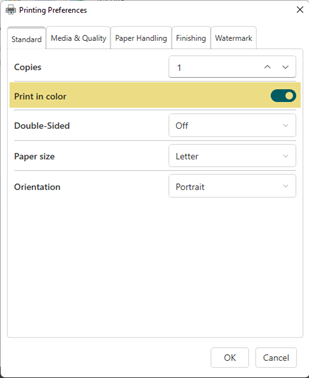
|
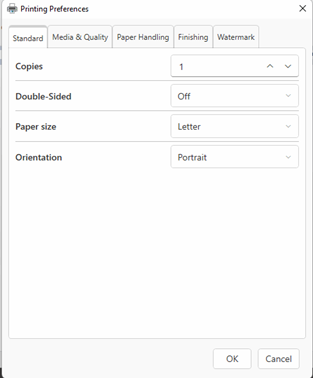
|
Update Frequency for IPP Auto-Install Queues
The Pharos Cloud web console includes a print queue setting (called “Applied”) that controls the timing of updates applied to print queues on user workstations (user’s printing preferences).
The "Applied" Print Queue setting in the Direct > Direct Printers > Print Queues tab of the web console presents options ranging from 15-minute intervals, 30-minute intervals, and 2-hour increments, extending up to 12 hours, for applying updates, in addition to "New Install only" and “Every Day options.
User Workflow
-
An admin sets the Applied setting for an auto install queue to Every 15 minutes.
-
Initial Configuration: A print queue is installed on a user's workstation with a default setting of “Mono” (black and white).
-
After 15 minutes, the user attempts to print another document.
-
The print queue automatically reverts to the initial setting of Mono overriding the user’s Color selection.
Note: The Applied settings apply to “Auto-Install” queues only.
Related Topics: