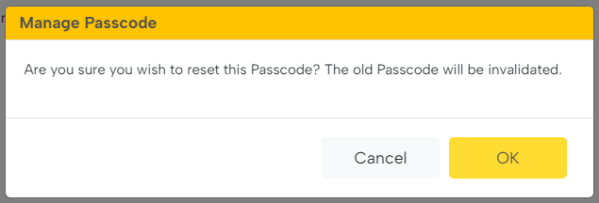How to reset your passcode
You have two options to reset your passcodes:
- If Print Scout is installed, reset using the Pharos Print desktop app in the tray
- If Print Scout is not installed, reset the passcode using the end-user portal (if it is enabled)
Resetting your Passcode using the Pharos Print desktop app
Launch the Pharos Print desktop app by clicking the Pharos Print desktop app icon in the task notification area.
![]()
In the Pharos Print desktop app dialog, click the account icon and then select Reset Passcode.
![]()
You'll see the authentication screen and clicking Login to continue generates a new passcode. This passcode will also be sent to you via email in case you forget it.
Resetting your passcode using the end-user portal
To reset your passcode using the user portal, follow these steps.
1. Sign in to the user portal if not already signed in.
2. Click on the Menu icon located on the right-hand side of the user portal and then select Passcode.
3. The Manage Passcode screen will appear. Click on the Reset Passcode button to proceed with the reset.
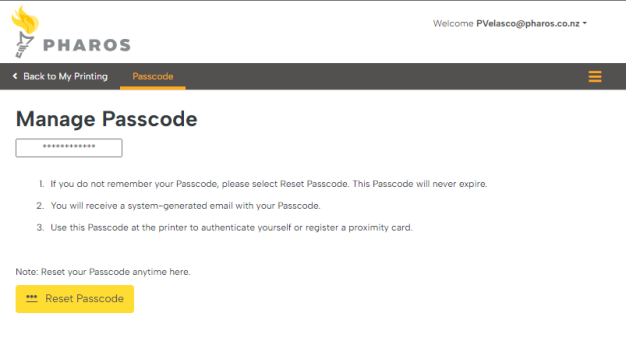
4. A confirmation message appears. Click OK to confirm the passcode reset, noting that your old passcode will be invalidated.