How to add Print-at-Home Printer
To add a Print-at-Home Printer, follow these steps:
1. Launch the Pharos Print desktop app.
- Windows: From the Start Menu, search for Pharos Print desktop app. Selecting the app adds an icon in the task notification area (i.e. system tray area) located at the right end of your screen.
- macOS: In the menu bar (at the top of the screen), select the Pharos Print desktop app icon.
2. In the Pharos Print desktop app, click the side menu and then select Direct Print.
3. Select WFH.
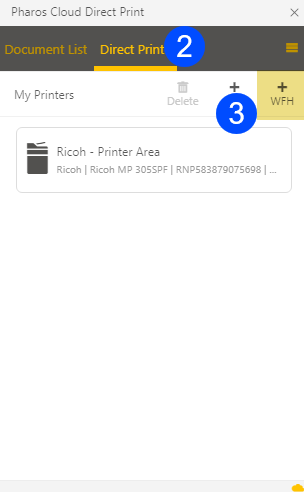
4. Type the local printer's IP address or host name.
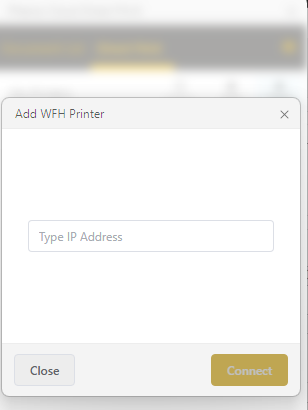
Related Topic: Printer-at-Home Overview