Importing Printers for Direct Print
Typically, you would use the Device Scout to automatically discover Direct Print compatible printers. Pharos Cloud provides the option of manually importing printers for use with Direct Print if you do not wish to use the Device Scout to discover printers. You can import a comma-separated values (CSV) file containing a list of printers that you want to add as part of Direct Print.
The following comma-separated fields in the CSV file are mandatory:
- Serial Number
- MAC Address
- IPv4 Address
- Model
- Manufacturer
Note: For a successful import, you must include headers in the CSV file. If a header is not included, the first line of data will be treated as a header and ignored.
To import printers:
1. In the Direct > Direct Printers > Printers tab, select Devices Import.
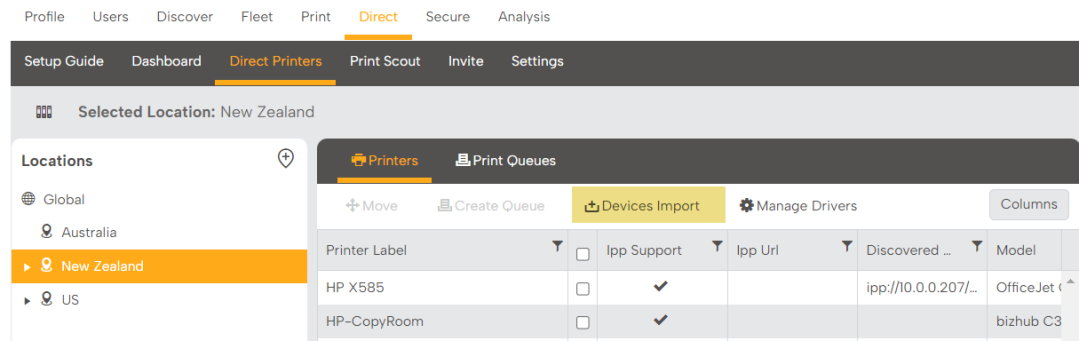
2. Prepare a CSV file. You can download the CSV file from the Import Printers dialog box that appears.
3. Select the CSV file to import.
4. Map data by dragging CSV column headers to the appropriate data column. The mapping view shows the CSV fields in the left column, called CSV Columns. The fields appear in the right column, called Data Columns.
5. Click the Preview tab to see up to the first 50 rows of CSV data and verify that the mappings are correct.
6. Click OK. A window displays the results of the import, the number of rows processed, and any errors during the import process.
The Direct > Direct Printers screen displays a list of successfully imported devices.
Related Topics